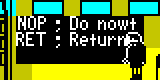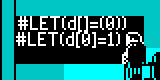Two sides of the same tape
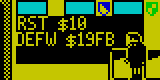
SkoolKit 9.6 has been released. To get a copy, please head over to the download page, the Python Package Index, or GitHub.
Although tap2sna.py has recently transformed into something that’s actually
easy to use (thanks to the introduction of a Z80 instruction set simulator in
SkoolKit 8.7), it still lacks a couple of abilities that would make it even
more useful: loading from two tape files (as when side 1 and side 2 are in
separate files), and simulating keypresses while a tape is loading. Until now,
that is.
If you do happen to be trying to load one of those annoying games that require both sides of a tape that are in two different files, you can now do the natural thing and supply each filename as an argument:
$ tap2sna.py side1.pzx side2.pzx
And if you happen to be trying to load one of those even more annoying games
that require you to stop the tape for no good reason at some point in the
middle of a load, and then press a key and start the tape again to continue
loading, the new --press option is there to help. For example:
$ tap2sna.py --press 5:ENTER more-annoying-game.tap
This will stop the tape when block 5 is reached, simulate pressing the ENTER
key until the row containing that key has been read, and then resume playing
the tape. If more than one keypress is required before the tape can resume
playing, don’t worry: --press can simulate as many as are needed.
And as a bonus, if you happen to be trying to load one of those annoyingest
games of all that require you to stop the tape at some point and do some
fast-forwarding before continuing the load - yes, such games, though rare, do
exist - then the new --tape-skip option comes to the rescue. It can fast
forward over one or more blocks like this:
$ tap2sna.py --tape-skip 4-5 annoyingest-game.tzx
In other tape-related news, 12 new tape-sampling loop accelerators have been
added, and tap2sna.py can now accelerate both types of ‘DEC A’ delay loop
(the more common one that ends with ‘JR NZ’, and the less common one that ends
with ‘JP NZ’) at the same time, instead of just one or the other exclusively.
But if all of that fails to capture your interest, perhaps SkoolKit 9.6’s new
component - the RST handler - can fail to capture it even more. As its name
suggests, it handles RST instructions, which means it can alert its
consumer - sna2ctl.py or sna2skool.py - that a byte or word argument
follows. To activate the RST handler, use the new --handle-rst option:
$ sna2ctl.py --handle-rst --org 0 some-rom.bin
By default, the stock RST handler recognises the byte argument of ‘RST $08’
instructions, and nothing else - which is useful (if at all) only for the 48K
ROM. But it can be configured to recognise the byte or word argument of any
RST instruction by setting the RSTHandlerConfig configuration parameter in
the [skoolkit] section of skoolkit.ini, in case you’re interested in
disassembling some other ROM.
When used with sna2ctl.py, the RST handler inserts B (byte) and W (word)
sub-block directives as appropriate immediately after the RST instructions of
interest. But if you want to bypass the control file stage and go straight to
disassembling a ROM image, you can activate the RST handler thus:
$ sna2skool.py --handle-rst --org 0 some-rom.bin
When used with sna2skool.py, the RST handler inserts DEFB and DEFW statements
as appropriate immediately after the RST instructions of interest. Note that
the RST handler only needs to be invoked once on any ROM image or snapshot; if
you use it with sna2ctl.py to generate a control file, and then again with
sna2skool.py on that same control file, confusion will result - both for
sna2skool.py and for you. You have been warned.
For details of the other new features that have nothing to do with loading
tapes or recognising the arguments of RST instructions, visit the
changelog. Once you’re done
there, grab a copy of 9.6 and see how much quicker tap2sna.py is now at
loading Basil or
Lone Wolf.